Developers Guide
See also:
Preconditions / Installation
Java Environment
Java 17 is required. We suggest SAPMachine.
- Download SAPMachine https://sap.github.io/SapMachine/
- Select the appropriate installer for your OS
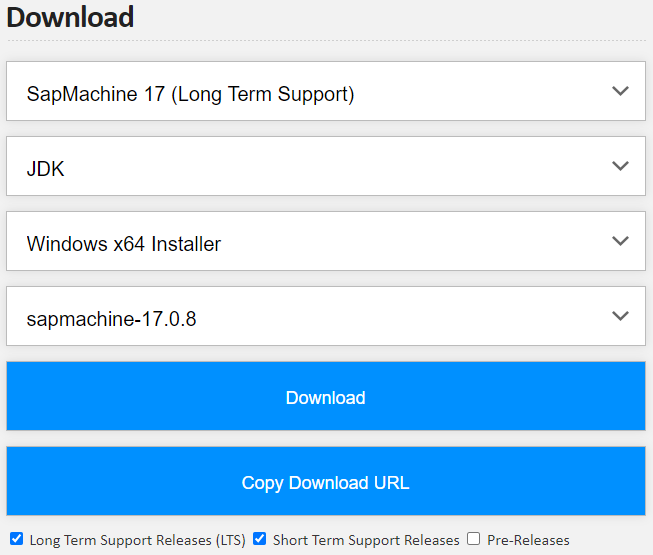
- Gradle
- Download from Gradle official site https://gradle.org/install/
Frontend
Node.js is required. We suggest Node.js 16 LTS.
- Download from nodejs https://nodejs.org/en/download/
- Select the appropriate installer for your OS
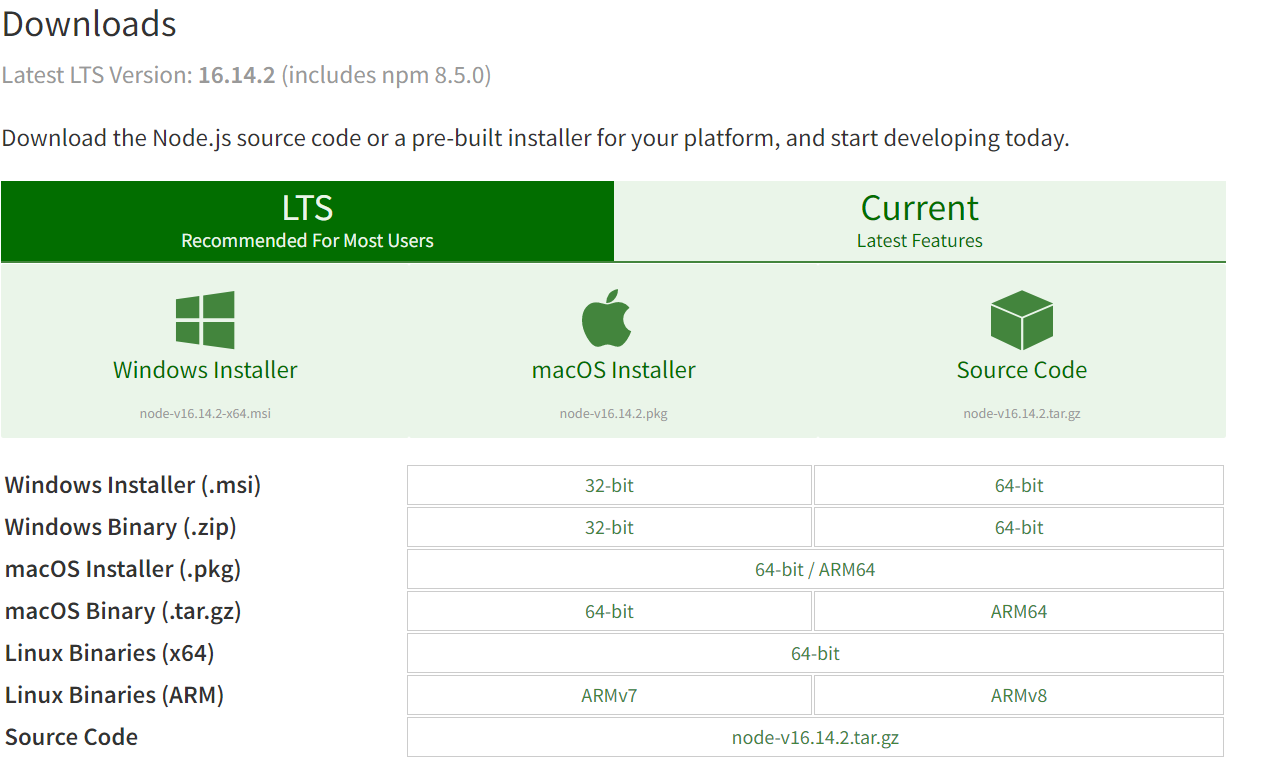
Database: MongoDB
MongoDB is running in the background at port 27017
- https://www.mongodb.com/docs/manual/administration/install-community/
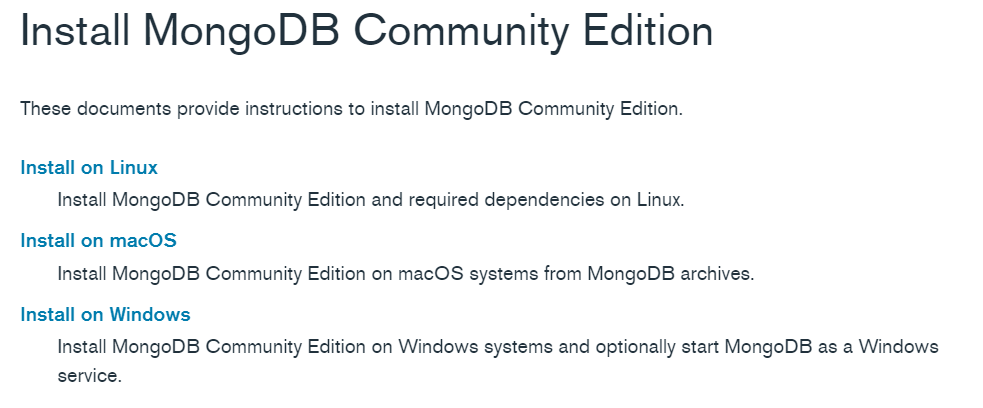
- Select the appropriate installer for your OS and follow the instructions
Docker
On Linux/WSL, you can also use Docker to run MongoDB:
bash
docker pull mongodb/mongodb-community-server
docker run -p 27017:27017 --name mongo -d mongodb/mongodb-community-serverSetup Project
- Clone repository with Git from GitHub:
git clone https://github.com/Sybit-Education/Diveni.git
Or download the repository and unzip it’s content: https://github.com/Sybit-Education/Diveni/archive/refs/heads/main.zip - Start backend
- Open first terminal and enter these commands:
- cd /backend
- create an file .env in directory backend first. Available env configuration contents: Available configuration
- gradle bootRun
- The backend should now be running and accessible at http://localhost:8081
- Start frontend
- Open the second terminal and enter these commands:
- cd /frontend
- npm install
- npm run serve
- The frontend should now be running and accessible at http://localhost:8080
- To use Diveni simply enter the following url in your standard browser: http://localhost:8080
Connectors
JIRA Connection
JIRA Cloud
TODO
JIRA Enterprise
For setting up the JIRA application, the steps described here should be sufficient: https://developer.atlassian.com/server/jira/platform/oauth/
It doesn't matter what you enter in remaining fields (URL, name, type, and so on). This is because we only want to retrieve data from Jira, therefore we only need to set up a one-way (incoming) link from the client to Jira.
Afterwards, you will see the client secret and ID, which needs to be provided for Diveni on JIRA-Server.
Troubleshooting
- When working with IntelliJ and starting Diveni's Backend with IntelliJs editor it may throw an exception when trying to connect with Jira.
This is because it can not find the desired .env file in your working directory (/backend). When this happens make sure to include/backendto your run working directory in the run configuration settings.
